In this part, we will deploy wordpress website through plesk panel.
This blog will have miltipart series
Create new wordpress website in your local system - part 1 We have done first part. If you have not done you can follow link below:
Deploy a new server with plesk control panel - part 2
Setup plesk control panel for wordpress website - part 3
Deploy Wordpress website through plesk panel in vultr VPS
Start apache and mysql in Xampp. Go to phpmyadmin http://localhost/phpmyadmin/ url. Then select database which you want to export and click on "Export".
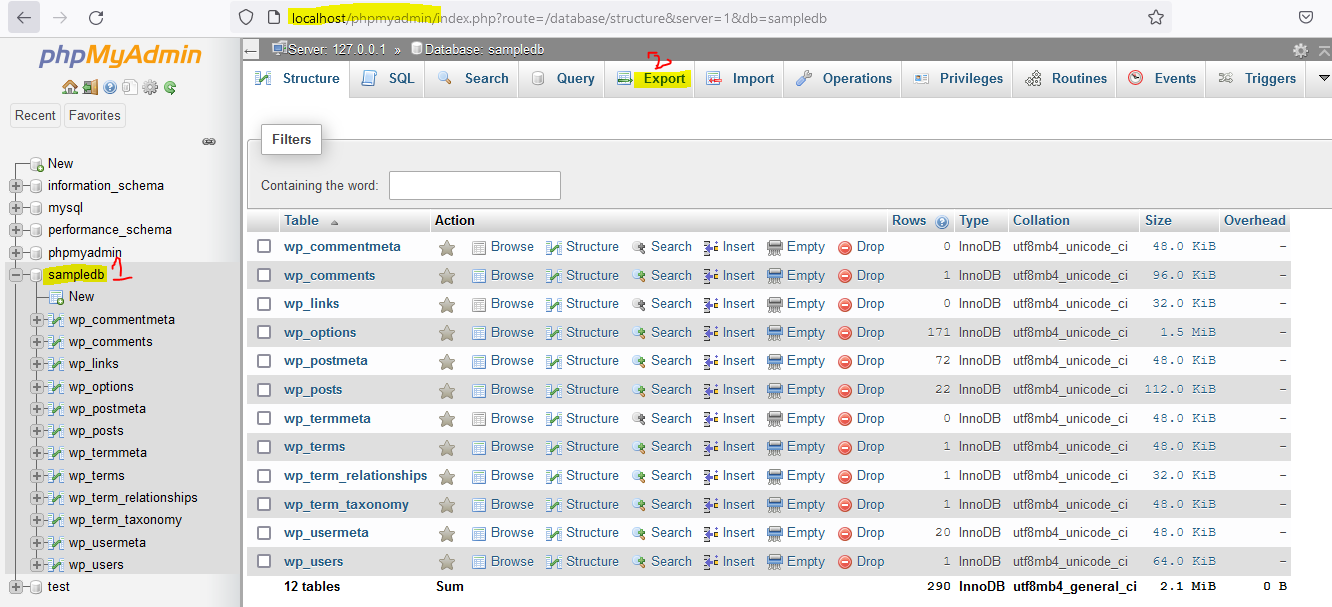
Click on "Custom - display all possible options", make sure all tables are selected.
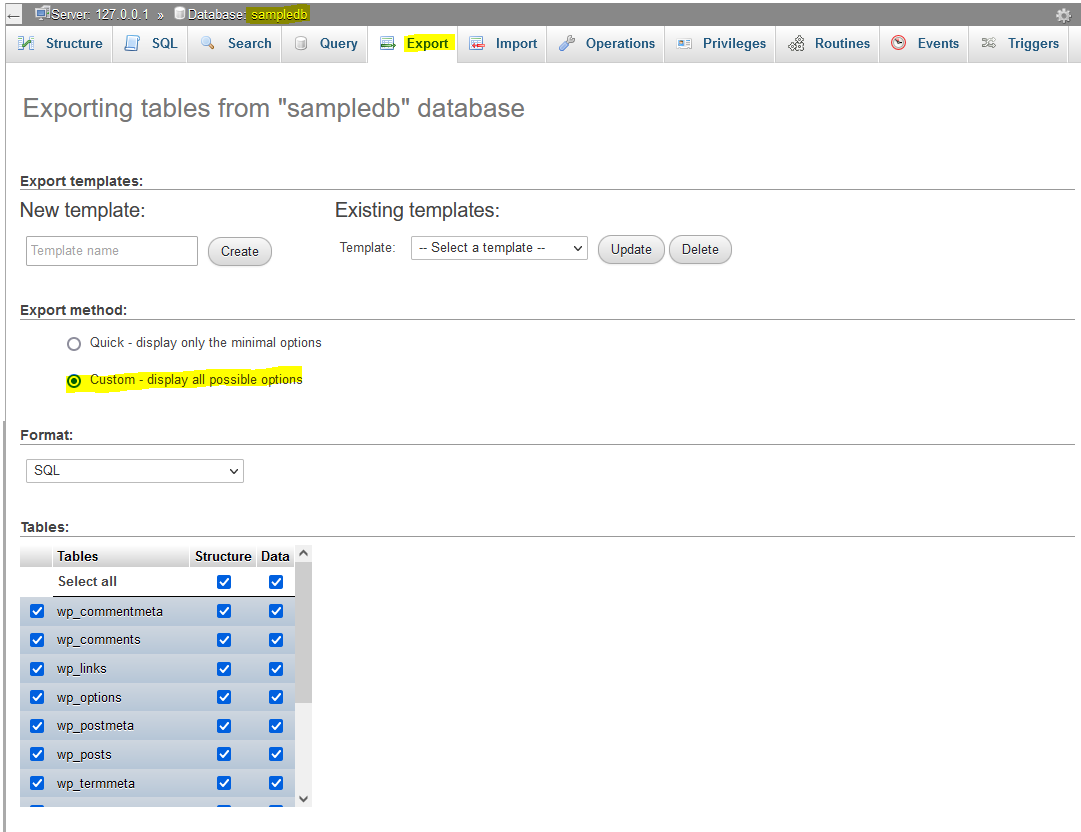
Tick the "Add Drop Table / View" option. Then click "Go". It will ask you to save, save the mysql dump.
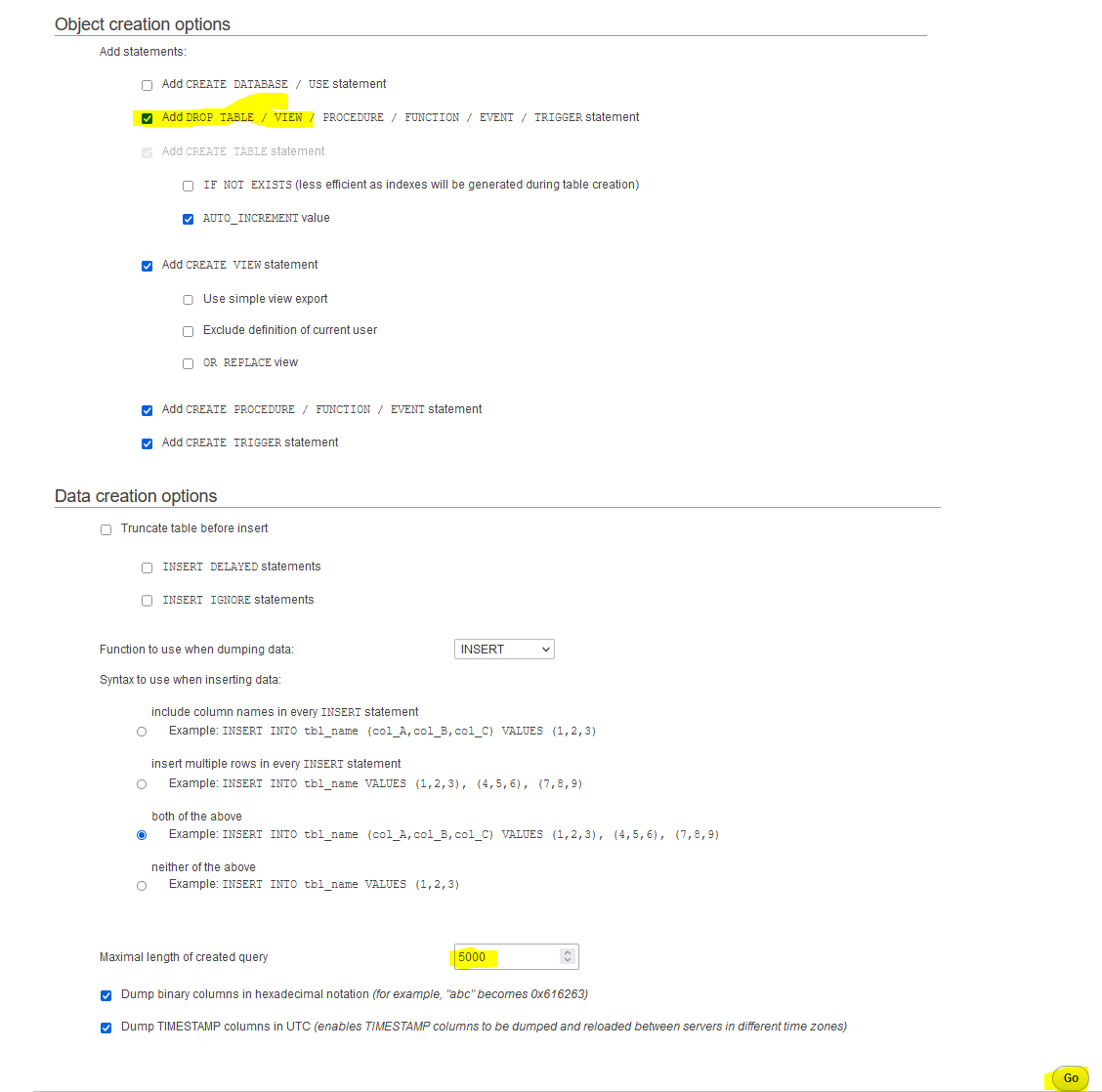
Make a copy of local database dump and then open in Notepadd++ editor. Find http://dev.samplewebsite.loc and replace with http://dev.samplewebsite.com. After that save the mysql dump.
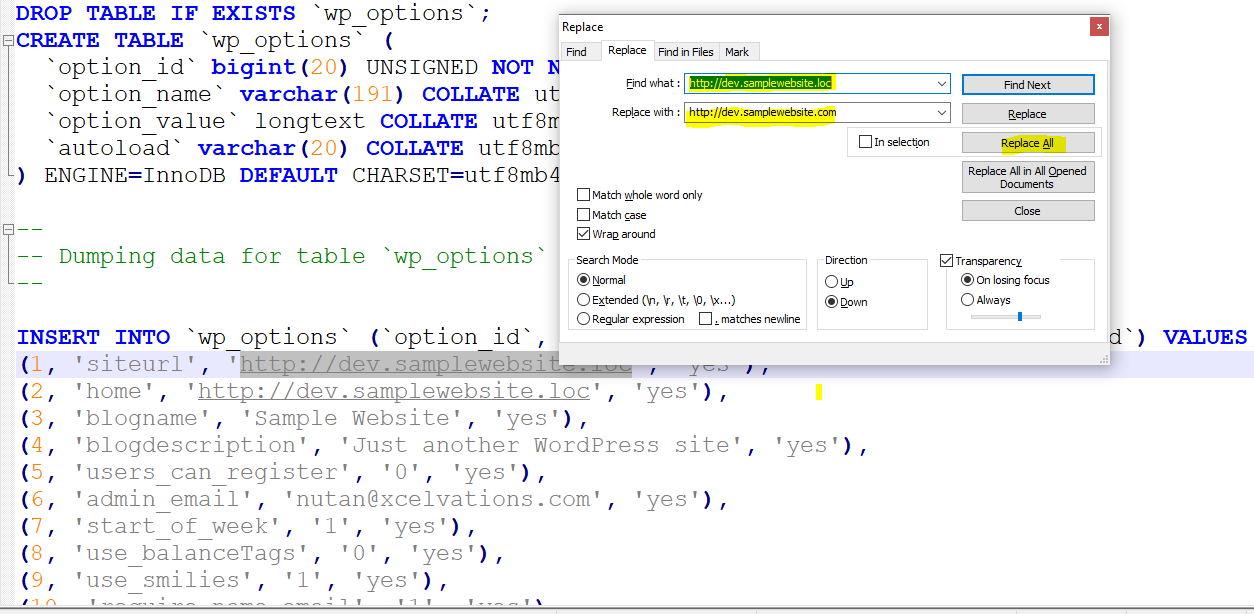
Login to plesk control panel and import the database dump.
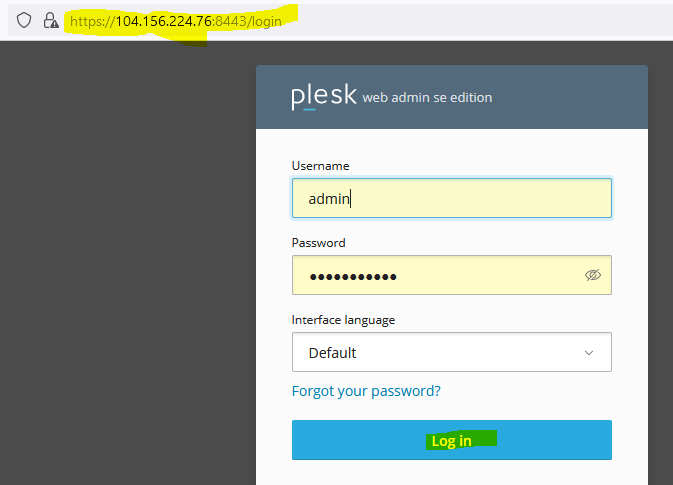
After login -> Websites & Domains -> click on "Databases".
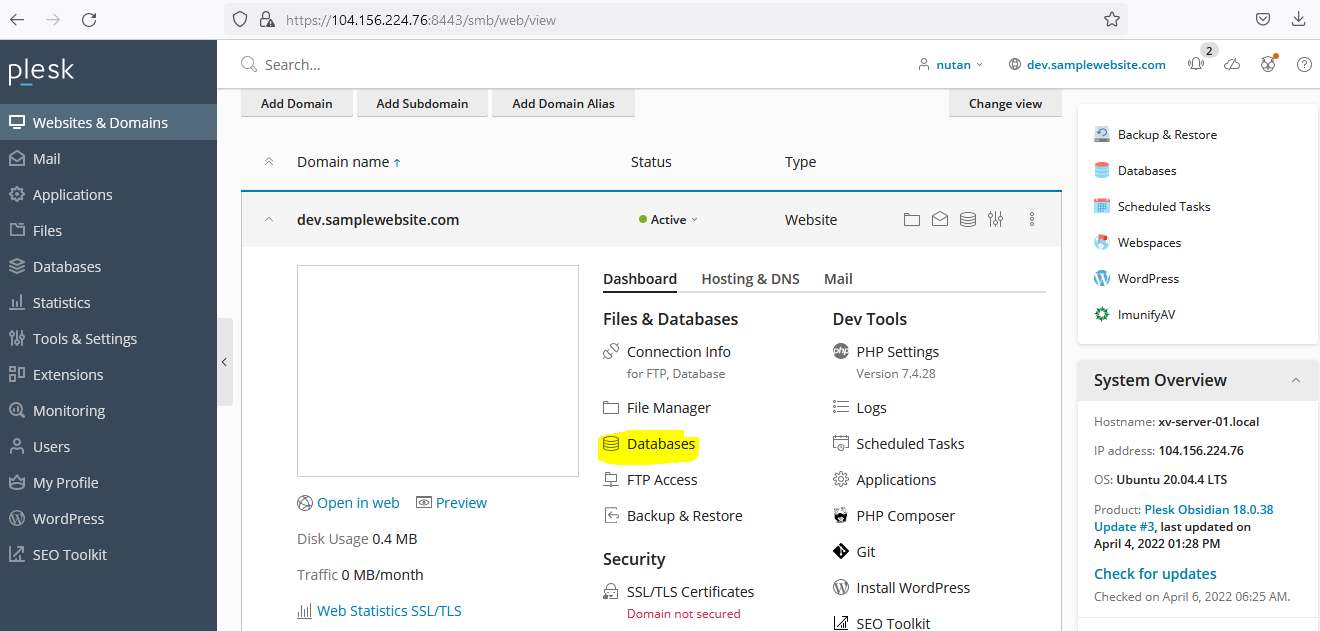
Next screen will show like below. Then click on "phpMyAdmin".
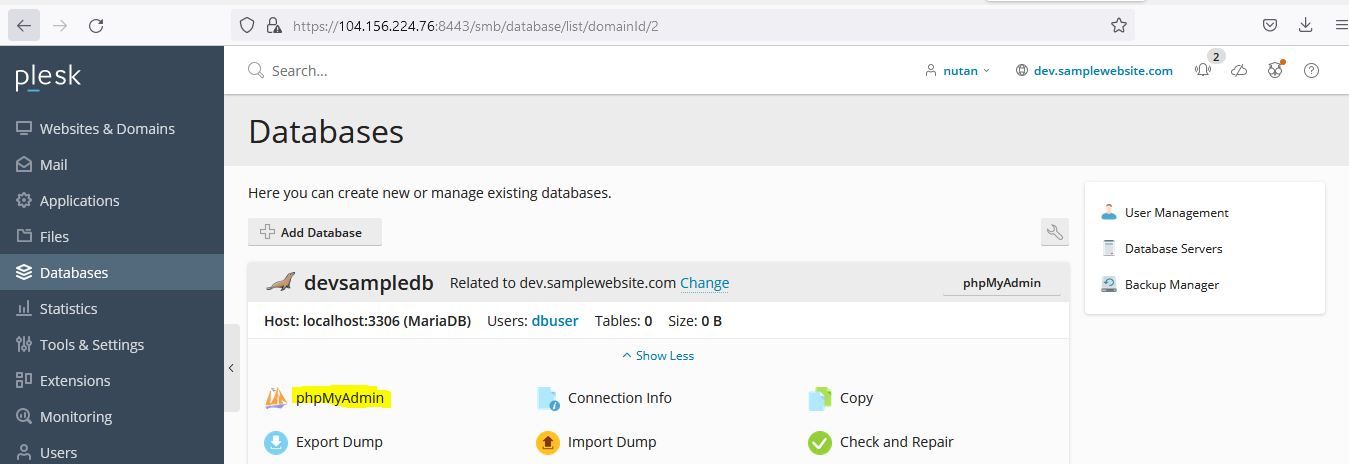
Click on "Import" -> Browse Mysql dump which we changed for production.
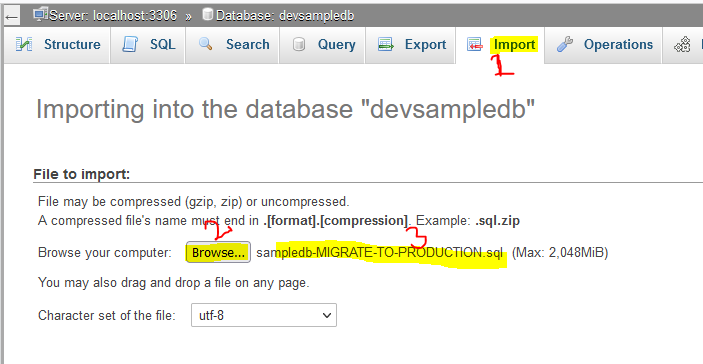
Mysql imported successfully.
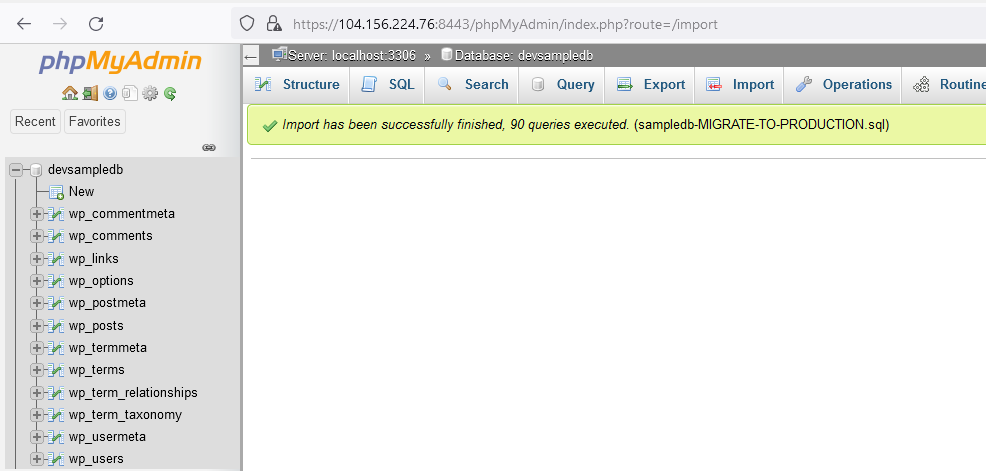
Open wp-config.php file and change the database configuration, which we created through plesk panel. Remember local database details are different and production details are different.
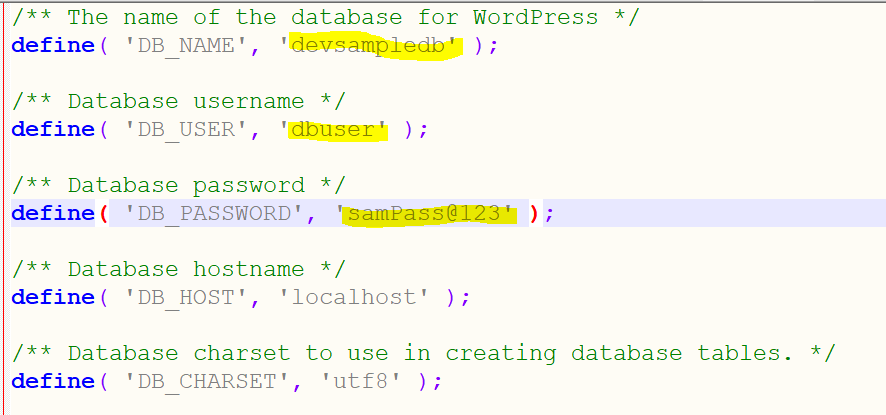
Save and close the wp-config.php file.

After login to plesk panel -> Click "Website & Domains" - > Click "File Manager".
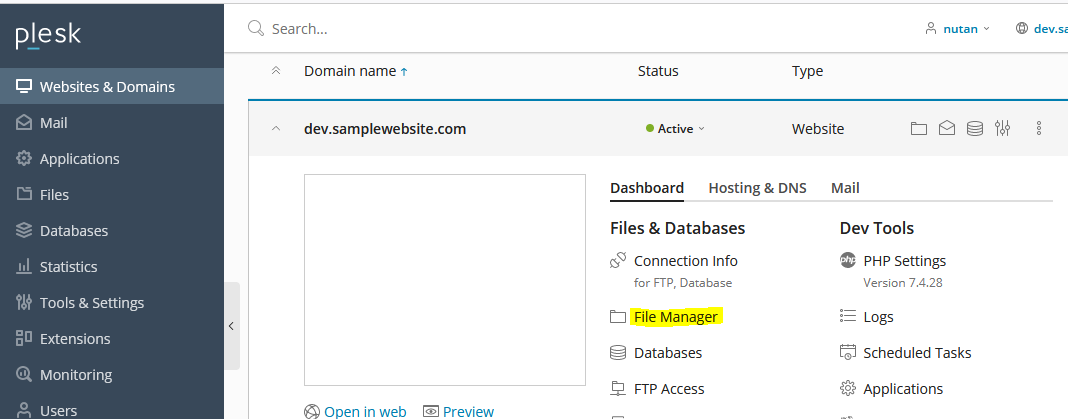
NExt screen will show like below. Click on "Home directory" -> Click "+" -> Click "Create Directory".
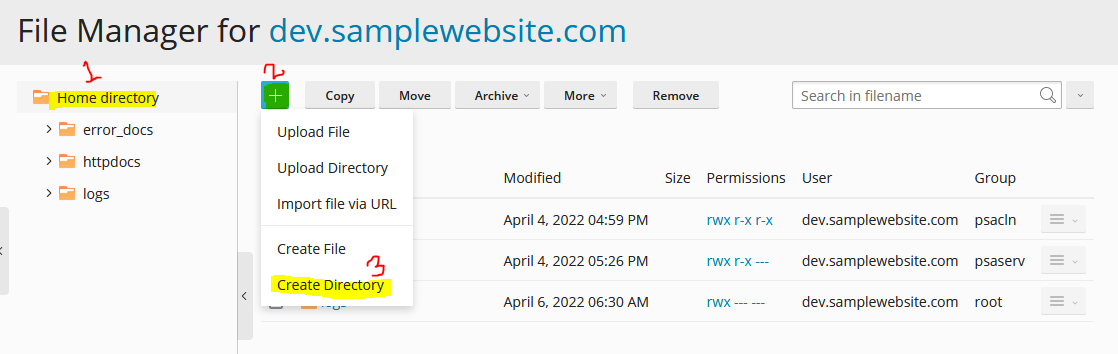
Write name of directory then click ok.
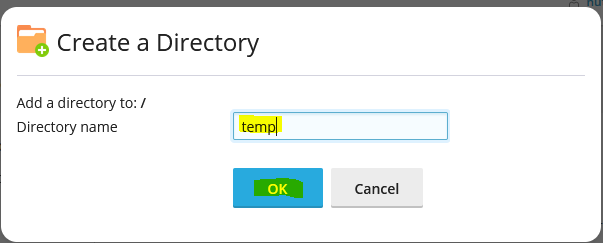
In temp directory upload the .zip files.
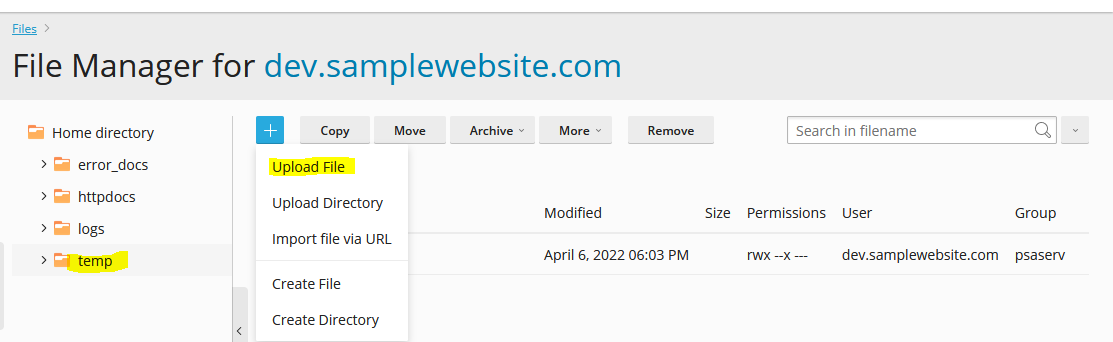
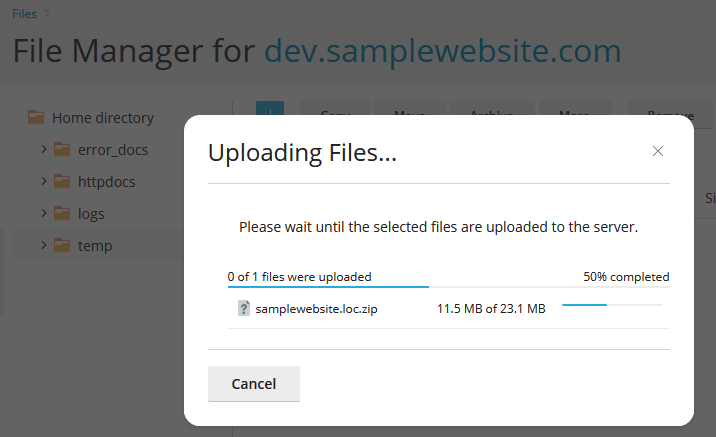
Extract the zip. For that select the zip file -> then click "Archive" -> Click "Extract Files".
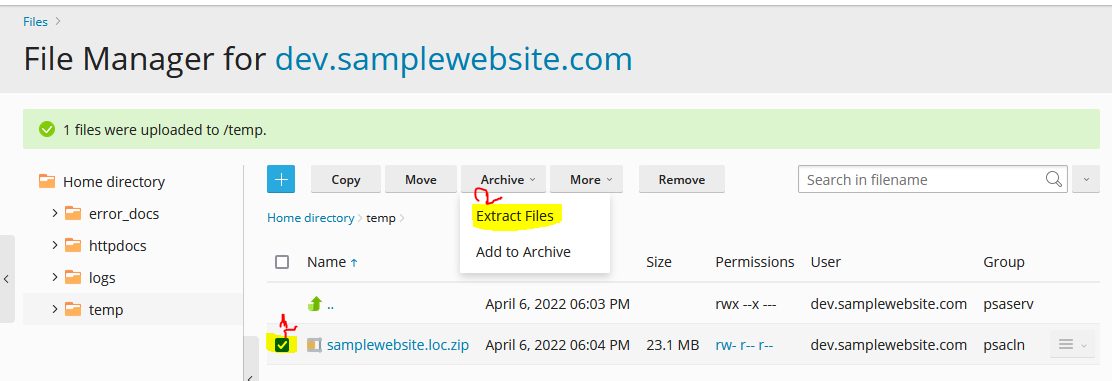
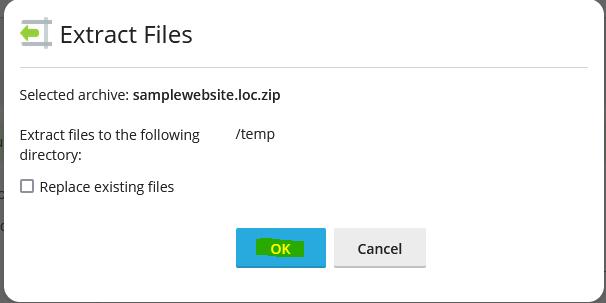
After extraction, we got the samplewebsite.loc folder.
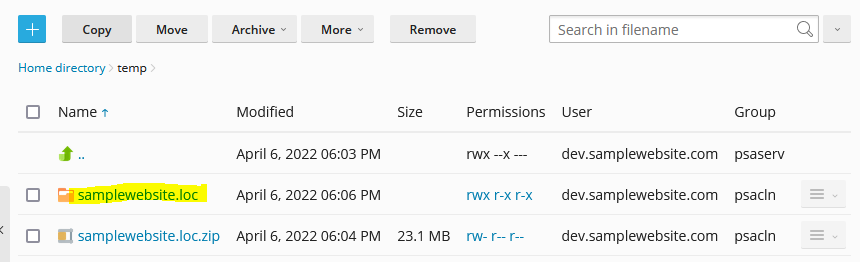
We created index.php to test the website is working or not. Now we don't need index.php file. Because in wordpress files already index.php file is there, that file we need for our wordpress website.
Go to samplewebsite.loc directory -> Select all files and folders -> Click on Move.
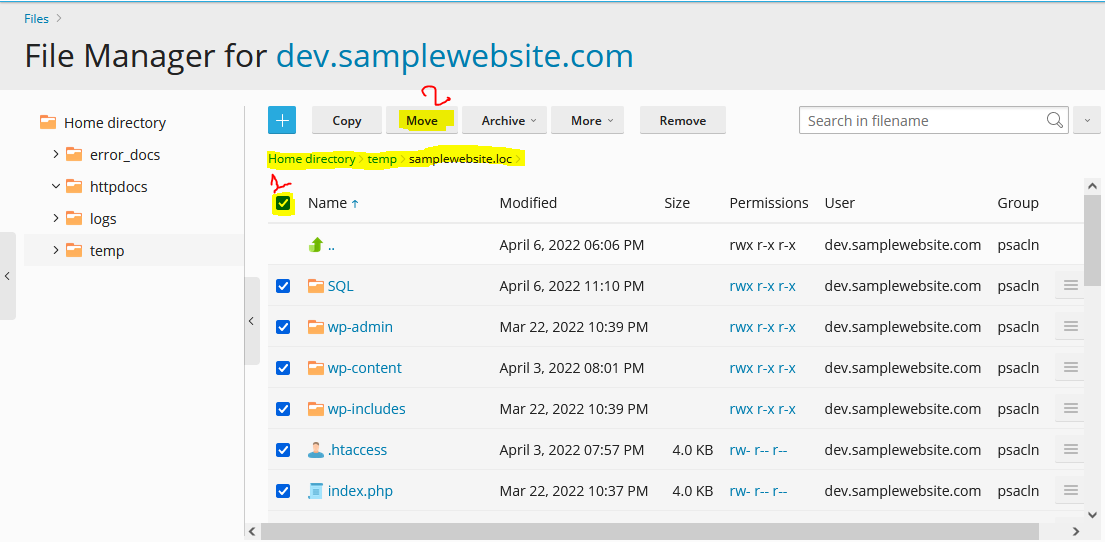
Select the directory where you want to move the files. We have to move all files in httpdocs folder then click OK.
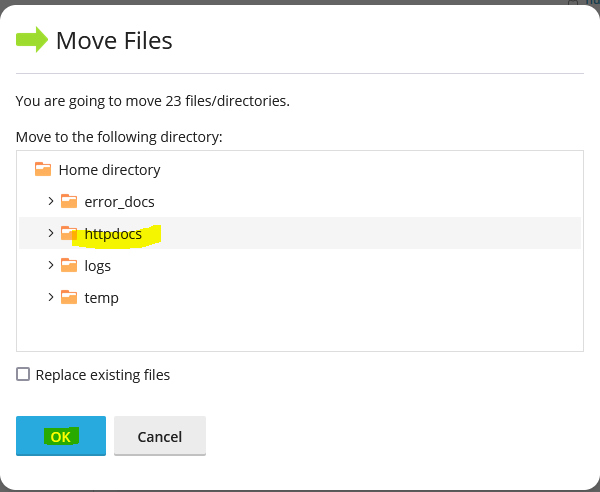
All files are in httpdocs directory.
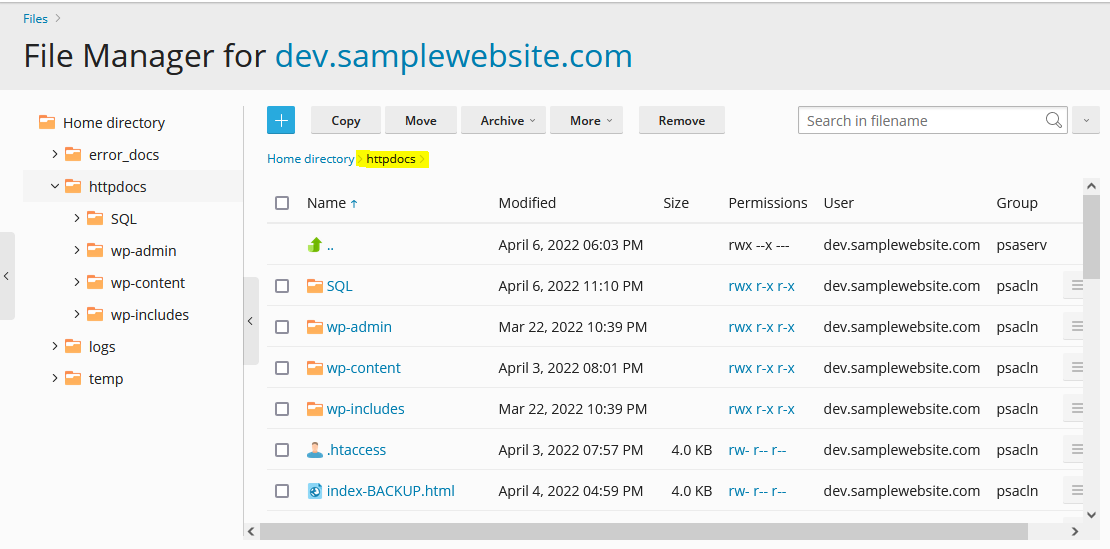
Check wordpress website in browser:
Check the url https://dev.samplewebsite.com/ in browser.
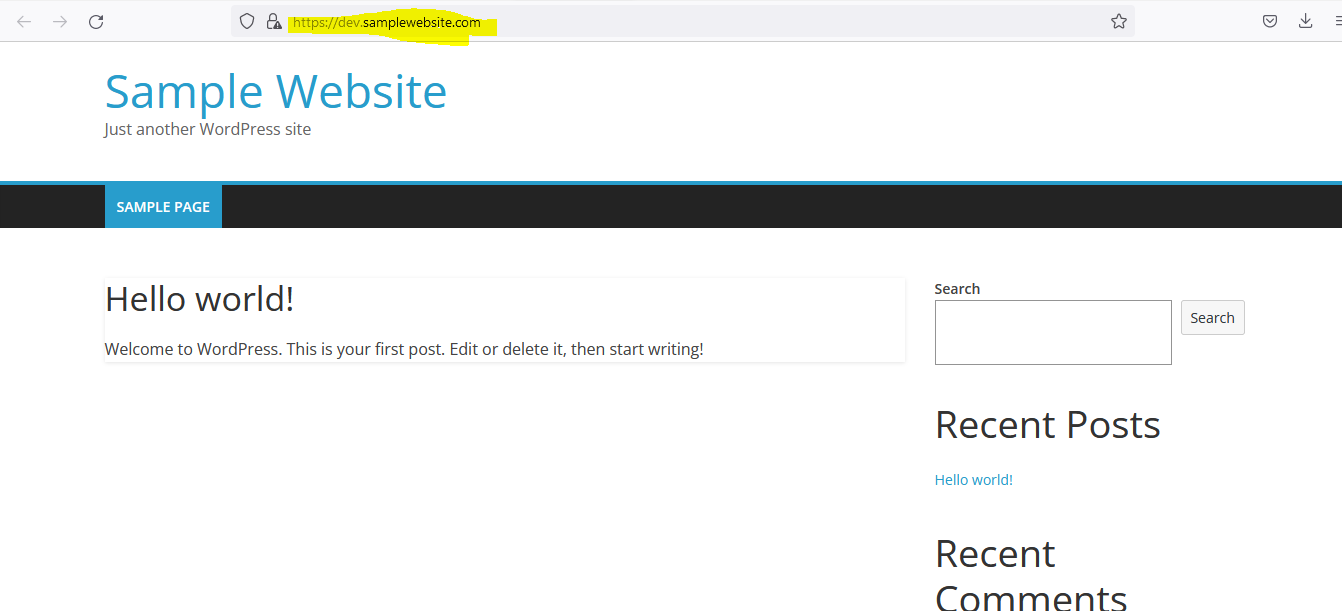
The wordpress site is working fine. Let us check wordpress admin dashboard.
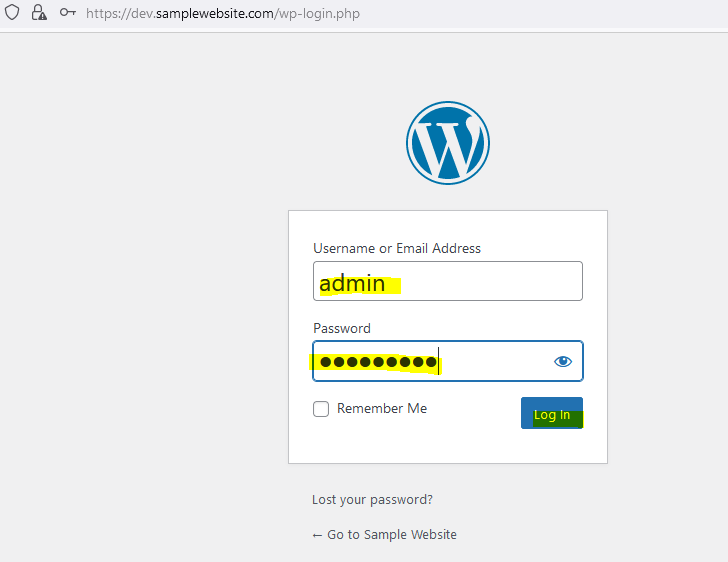
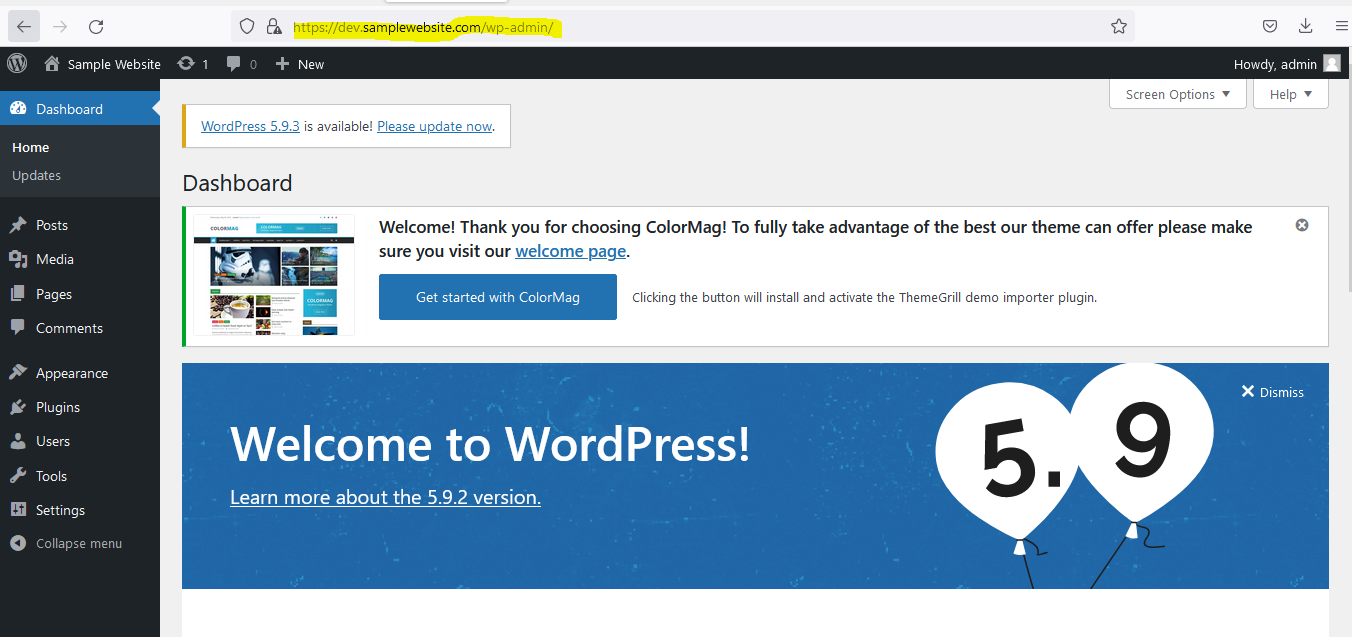
we successfully deplyed wordpress website through plesk panel.