In this blog we will install MongoDB Community Server.

We have to download from below link:
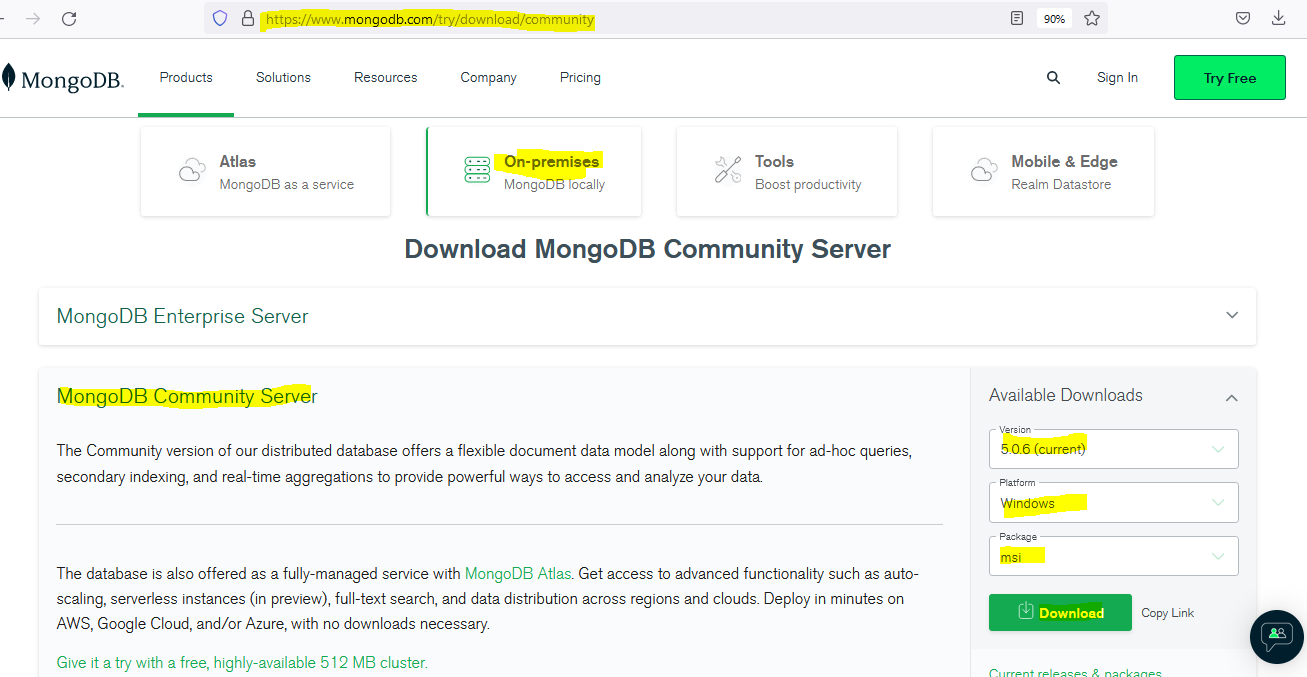
I am using windows system, so platform is Windows and package msi. Then click on Download.
Save "mongodb-windows-x86_64-5.0.6-signed.msi" file in your local system. Then right click on "mongodb-windows-x86_64-5.0.6-signed.msi" installer and click on install. Next screen will show like below then click on "Next".
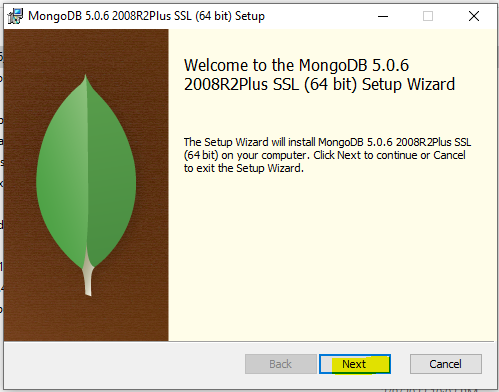
Accept the terms in the License Agreement and then click "Next".
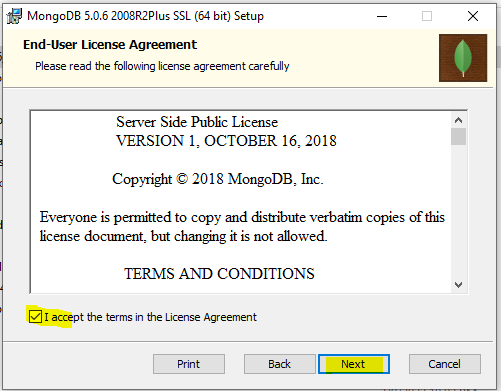
Next screen will show like below, click on "Complete"
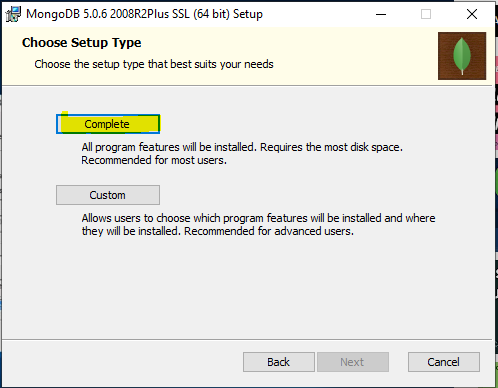
Let default "Data Directory" and "Log Directory" and click on "Next".
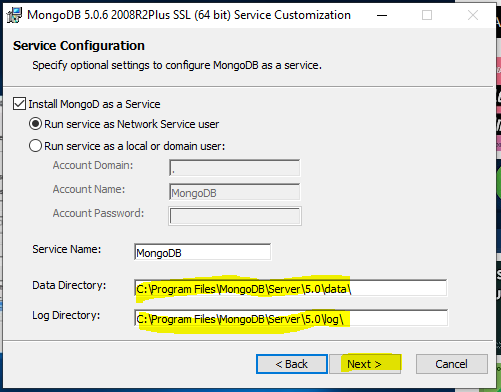
Click on "Next".
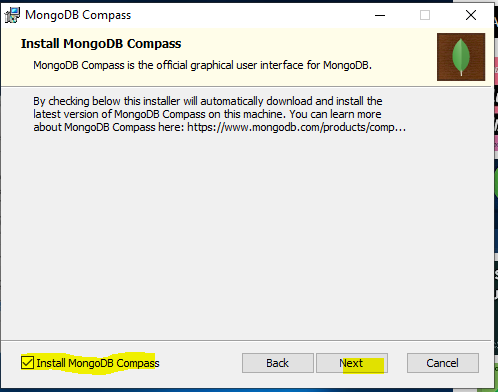
Click on "Install".
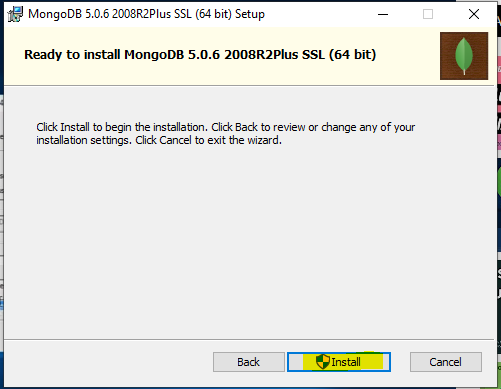
It will take some time to install.
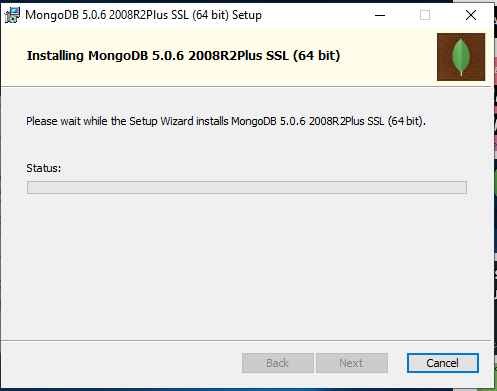
Next screen will show like:
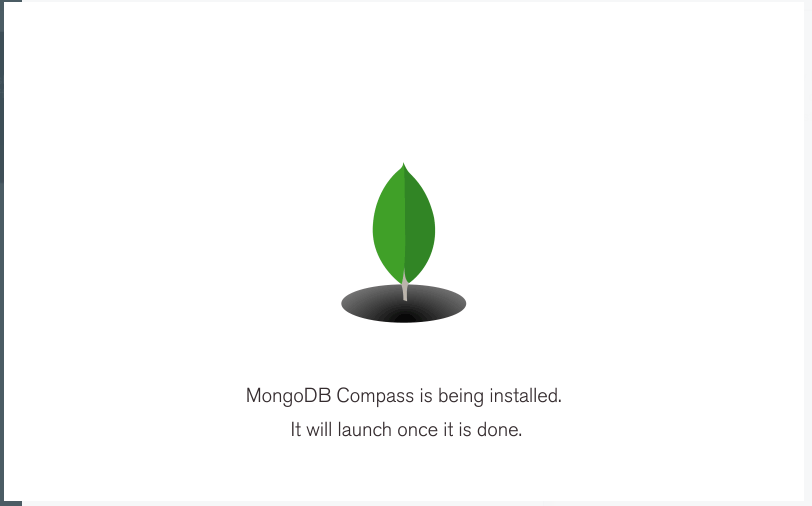
Installation completed. Click on "Finish".
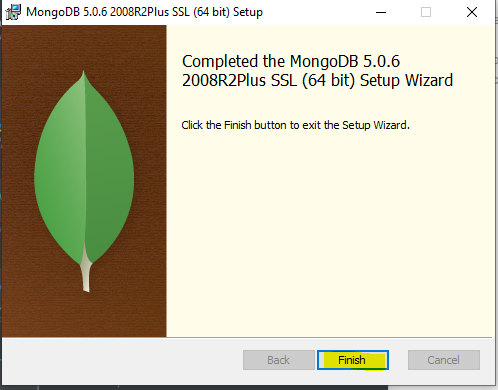
Next Screen will show like below to connect MondoDB compass.
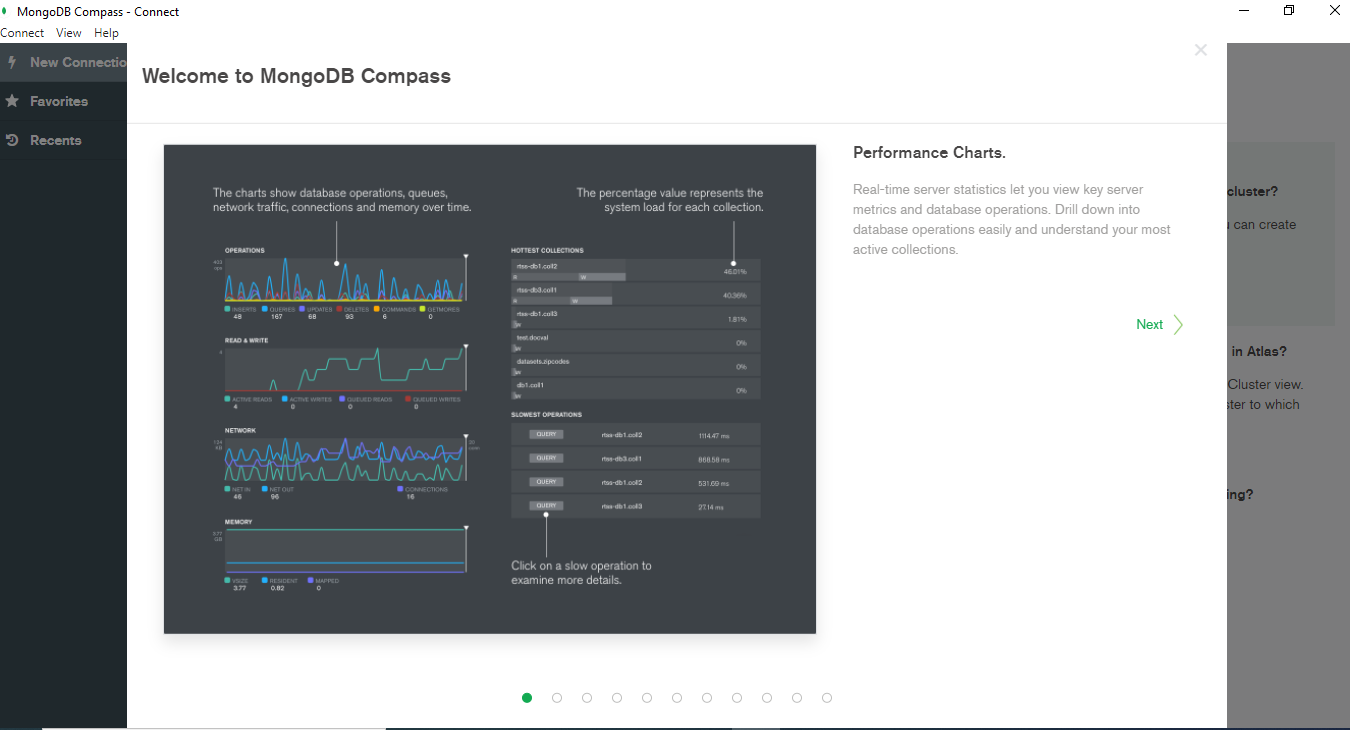
If you want to use MongoDB Compass, then click on "Start Using Compass" or you can close this window.
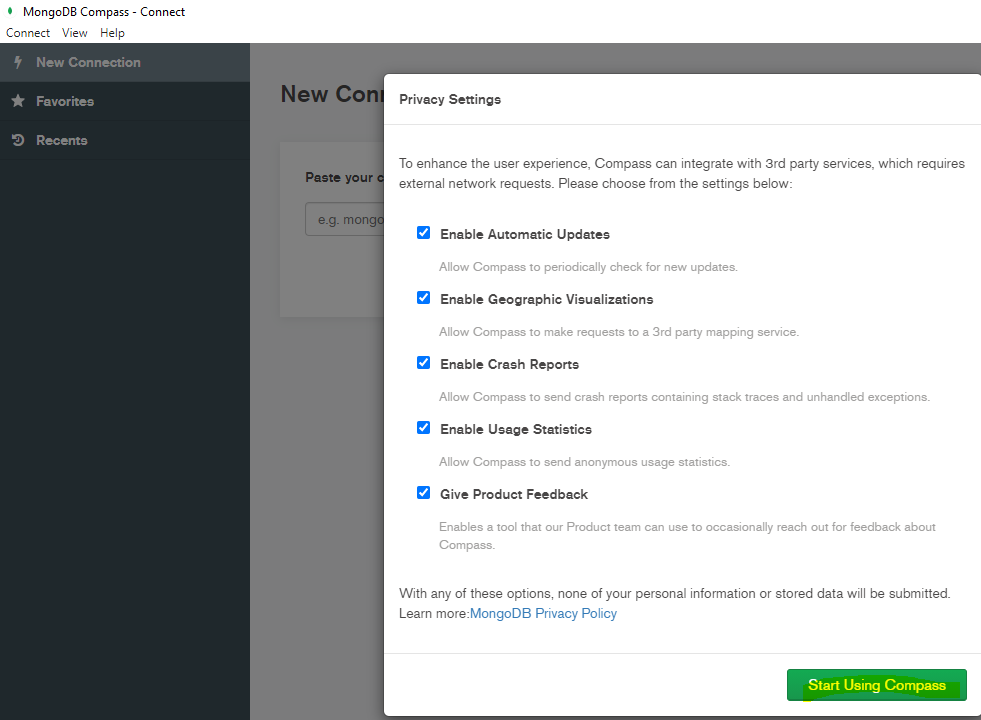
Open "Edit the system environment variable" -> Advanced -> Environment Variables
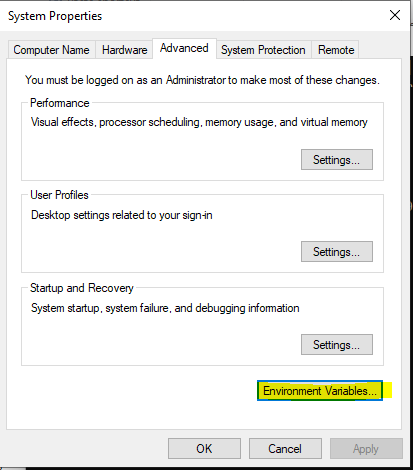
Click on Path -> Edit
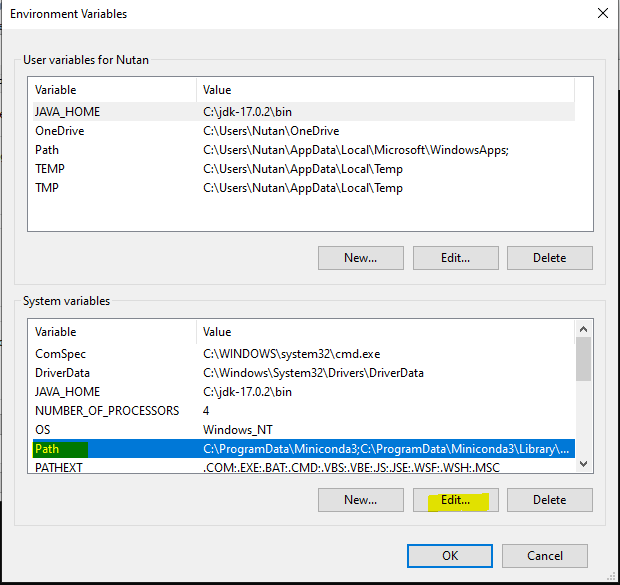
Copy the path of installed MongoDB Server("C:\Program Files\MongoDB\Server\5.0\bin").
Click on New -> paste the installed MongoDB Tools path. -> Click on "OK".
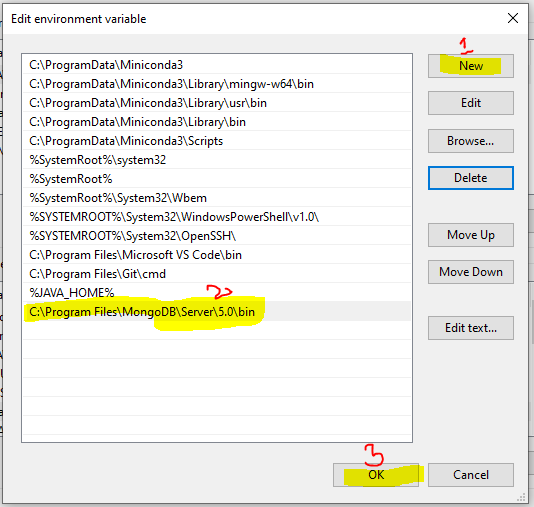
Open the command prompt and type "mongod --version". You should get output like below:
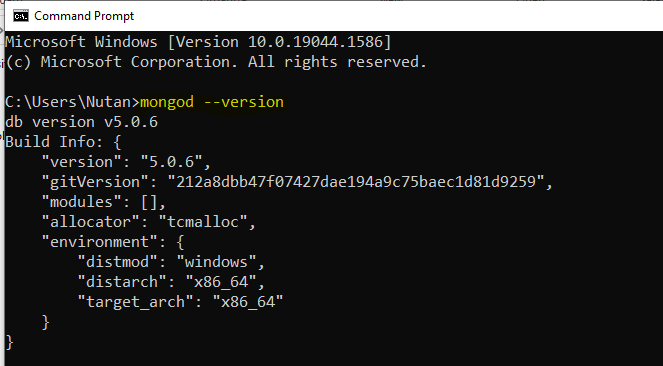
Type "mongo" in command prompt.
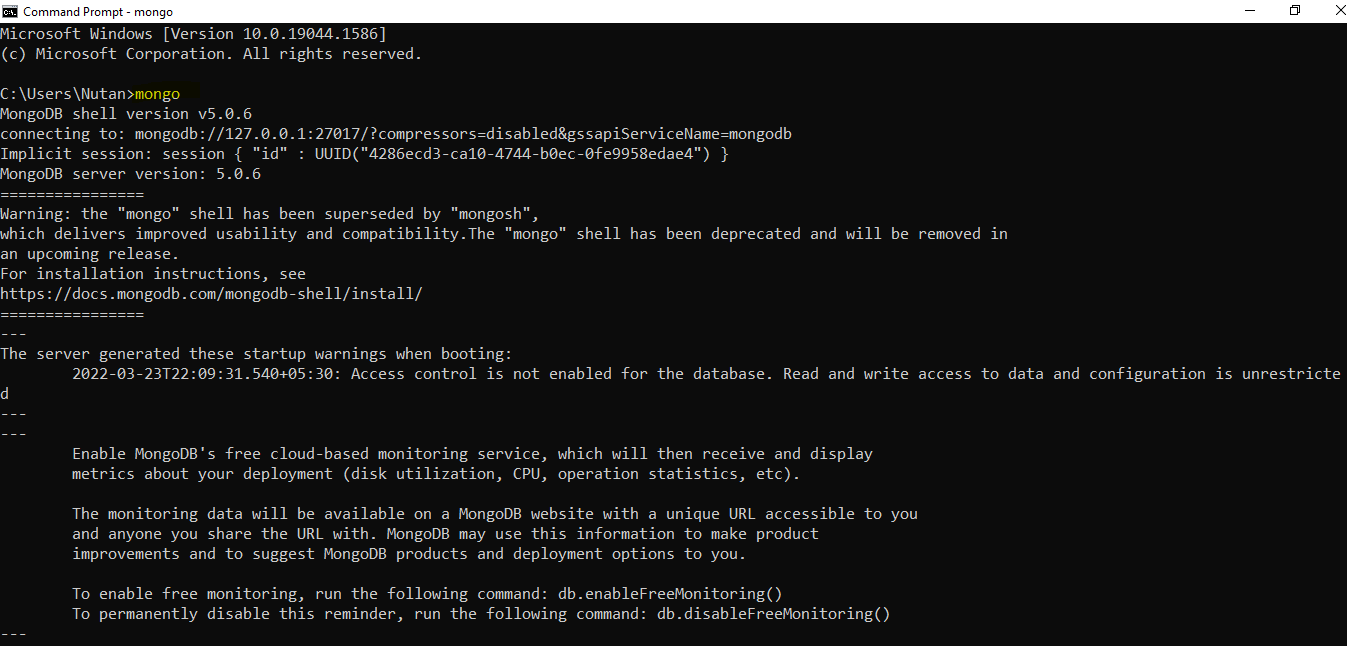
Type "show dbs"
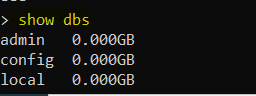
We can see all databases in mongo shell. To exit mongo shell press Ctrl + c.
We can successfully installed MongoDB community server in windows10. That’s it in this blog. Thanks for reading.